How to Add IK/FK Switching to Any Rig in Blender (Beginner to Pro Guide)
- Parth Ashara
- Jun 21, 2025
- 8 min read

If you’ve ever animated a character’s arm or leg in Blender, you’ve likely faced the choice between IK (Inverse Kinematics) and FK (Forward Kinematics). It's a decision that can either make your animation workflow smooth and intuitive—or painfully manual. That’s where IK/FK switching comes in. It’s not just a technical trick; it’s a must-have skill if you're serious about 3D character rigging.
QUICK LINKS :
So, what makes this such a game-changer? Simple: IK/FK switching gives you the best of both worlds. You can use FK controls when you need clean arcs and body mechanics, and flip to IK constraints when your character’s hand needs to stay planted on a surface. That kind of flexibility is exactly what professional riggers and animators rely on—whether they’re working on a feature film, a YouTube short, or a game cutscene.
At Whizzy Studios, we build advanced rigs for everything from stylized characters to production-ready assets, and trust us—IK/FK blending isn’t just a fancy extra. It’s part of every serious Blender rigging workflow we create. If you're aiming for clean poses, fast turnaround, and pro-level polish, learning how to add IK/FK in Blender is a non-negotiable.
And the best part? You don’t need to be a tech wizard to do it. This guide will walk you through the entire process—from basic theory to setting up IK/FK switch controls, even if you're just starting out with rigging in Blender.
Understanding IK and FK Basics
Before we get into the nitty-gritty of IK/FK switching, let’s break down the basics. What exactly are IK and FK, and why do they matter so much in Blender rigging?
Let’s start with Forward Kinematics (FK). This is the more intuitive method for many animators. With FK controls, you rotate joints one by one—like turning a shoulder, then an elbow, then a wrist. It’s great for smooth arcs and natural body mechanics. If you're animating a character waving or swinging their arm, FK is your go-to.
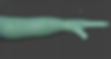
Now enter Inverse Kinematics (IK). With IK constraints, you move the end of a chain—like a hand or foot—and the rest of the limb adjusts automatically. It’s incredibly useful when a character’s foot needs to stay locked to the ground, or when a hand needs to grip a doorknob and stay there. This is a core part of any 3D character rigging workflow that needs real-world interaction and precision.
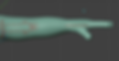
But here’s the real magic: both methods have strengths, and neither is perfect for every situation. That’s exactly why IK/FK switching is so powerful—it lets you jump between these two modes depending on what your animation needs at the moment.
At Whizzy Studios, we often use both IK and FK systems in the same rig to give animators full control. Our 3D character rigging services are built around flexibility—because different projects demand different tools. And if you’re working on game-ready rigs, cinematic shots, or even stylized YouTube animations, being able to switch between IK and FK can save hours of tweaking.
The key takeaway? IK vs FK isn’t about which is better—it’s about when to use which, and how to make them work together. And that’s exactly what you’ll learn as we keep going.
Preparing Your Rig for IK/FK Switching
Alright, now that you understand what IK and FK are, it’s time to get your hands dirty. Before you can add a smooth IK/FK switch, your Blender rig needs to be set up with some important foundations.
The first major step is creating duplicate bone chains—one for FK controls, one for IK constraints, and one final chain that the mesh will actually deform with. Think of these as layers: the FK chain handles rotation control, the IK chain handles positional control, and the deform chain follows whichever one is active through constraints and drivers.
It might sound complex, but don’t worry—it becomes second nature with practice.
Let’s break it down:
FK chain: Bones that rotate freely—perfect for arcs and flowing motion.
IK chain: Bones driven by a target (like a hand or foot controller) and a pole vector (usually the elbow or knee).
Deform chain: The one actually skinned to your mesh and influenced by your weights.

Next up, naming conventions. Don’t underestimate this! Giving clear names like upper_arm_fk.L, upper_arm_ik.L, and upper_arm_def.L helps a ton when you start linking things with constraints. Consistency here will save your future self hours of frustration.
You’ll also want to organize your Blender rig hierarchy properly. Group each chain in its own bone layer so you can toggle visibility when needed. And make sure control bones are separated from deform bones—this keeps things clean and animation-friendly.
At Whizzy Studios, our production rigs always follow these core principles. Whether we’re building rigs for stylized characters or realistic performers, setting up strong foundations is key. If you’re looking to streamline this part of the workflow, you can also hire a dedicated rigging artist to help implement it professionally and save time.
This prep work is what allows the magic of IK/FK blending to happen smoothly later on. Without it, you’ll hit roadblocks when setting up constraints, drivers, and switch controls. So take the time to build your chains right—you’ll thank yourself during animation.
Creating the IK/FK Switch System

Here’s where the real rigging magic begins—setting up the actual IK/FK switch system in your Blender rig. Once you’ve got your IK, FK, and deform bone chains ready, it’s time to create a seamless way to toggle between them.
Start by adding a custom property to your main control—usually something like the hand or foot controller. In Blender, you can do this in the Object Properties panel. Call it something like IK_FK_Switch, and set the value to range from 0 (FK) to 1 (IK).
Next comes the clever part—using constraints and drivers to blend the motion between your IK and FK chains. You’ll typically use Copy Transforms or Copy Rotation constraints on your deform bones, and then use the custom property you just created to drive the influence of those constraints. That way, when the switch is at 0, the FK chain controls the pose. When it’s at 1, IK takes over.
You can add drivers by right-clicking on the constraint’s “influence” slider and choosing “Add Driver.” Use a Single Property driver pointing to your custom IK/FK property. Once this is in place, Blender will do the math for you.
Managing visibility is another pro move. You don’t want to clutter the screen with both IK and FK controls at the same time. Use the same custom property to toggle visibility for your control bones—either through custom drivers or the bone’s visibility settings in Pose Mode.
This is exactly the kind of modular, animator-friendly setup we build at Whizzy Studios as part of our 3D character rigging services. Whether it’s for a mobile game or a high-end animation pipeline, having a clean IK/FK switching system helps everyone—from animators to technical artists—work faster and cleaner.
And hey, if you ever feel stuck here, don’t hesitate to hire a dedicated rigging artist to help dial it all in. Blender’s rigging tools are powerful, but even a small misstep can lead to a frustrating experience if things aren’t hooked up properly.
Take it slow here, double-check your constraints, and test each step as you go. A solid switch system will pay off big time during animation.
User Interface and Rig Controls
Now that you’ve got your IK/FK switching system wired up under the hood, let’s make it easy and intuitive to use. After all, a rig isn’t just about bones and constraints—it’s about animator usability.
Let’s start with the N-panel in Blender. This is where you can expose your IK/FK switch as a slider, making it accessible right within the 3D Viewport. Head over to the UI tab in the Properties Editor, and use a simple Python script or a rig UI add-on to create a panel that displays the IK/FK custom property. This way, animators won’t need to dig into bone properties—they’ll have clean, clickable access.
Want to go a step further? Use custom bone shapes. These aren’t just for looks—they’re a big usability boost. You can model simple shapes (like arrows or toggles), convert them into curve objects, and assign them to control bones. These shapes help identify IK controls, FK controls, and switchers at a glance, making the whole rig far more animator-friendly.
At Whizzy Studios, we put a ton of focus on building rig UIs that make sense at a glance—especially when delivering rigs for fast-paced environments like mobile games, motion capture cleanup, or commercial ads. A clean Blender rig UI reduces learning curves and speeds up the creative process.
You can even color-code your controls—blue for IK, red for FK, green for the switch—so animators always know what they’re grabbing. Visibility toggles and snapping buttons can also be added if you’re feeling ambitious.
And if you’re building something for a team or clients, this is where details make all the difference. Even better, you can hire a dedicated rigging artist to create a full-featured UI for your 3D character rigging setup, ensuring it looks and feels professional.
A great UI isn’t just polish—it’s a productivity tool. The easier you make it to animate, the more your rig will be loved.
Testing, Troubleshooting & Pose Matching
So, your IK/FK switch system is built and looks great—but is it battle-tested? Let’s talk about one of the most crucial stages in Blender rigging: making sure everything works flawlessly when it’s time to animate.
First things first: try switching mid-animation. Set some keyframes on both FK controls and IK constraints, then scrub through the timeline and flip your IK/FK switch. Did your arm or leg pop? Twist? Snap into an awkward angle? If so, you’ll need to refine your pose-matching setup.
This is where snap IK to FK (and vice versa) techniques come in. Before switching, you should align the pose of one chain to match the other—either manually or with helper scripts. For example, if you’re in FK mode and want to switch to IK, move the IK target and pole vector to match the current hand or foot position. Then keyframe both and flip the switch. Done correctly, this creates a seamless transition with no visual pop.
Some riggers write simple Python scripts to automate this. But even without code, you can do it with Blender’s pose copy/paste tools and smart parenting.
Now, let’s tackle some common headaches:
If your mesh looks weird when switching, double-check bone weights. Misassigned vertices can cause stretch or collapse.
If constraints behave unpredictably, review influence drivers tied to your custom property.
And if the rig breaks in specific scenes, check for naming mismatches or non-uniform scale across bones.
These are things we regularly fine-tune at Whizzy Studios during our 3D character rigging workflow. It’s one thing to build a working IK/FK system—it’s another to make it feel invisible to animators. That’s the goal.
And if you’re on a deadline or just need that extra pro polish, you can always hire a dedicated rigging artist to review and refine your rig for production.
Testing isn’t just a checkbox—it’s where you turn “functional” into “flawless.”
Conclusion
By now, you’ve seen why mastering IK/FK switching is one of the most powerful skills in any Blender rigging toolkit. Whether you're creating a simple walk cycle or animating a character gripping a sword mid-battle, knowing how and when to switch between IK and FK can make or break your animation workflow.
Let’s quickly recap:
IK constraints are great for grounding limbs and planting hands or feet.
FK controls shine when you need flowing arcs and natural body motion.
Building a proper Blender rig means setting up dual bone chains, clean hierarchies, and smooth IK/FK blend systems.
A clean UI and thoughtful rig controls make the difference between “usable” and “a joy to animate.”
And of course, testing and pose matching are essential for glitch-free animation.
So, when should you use IK/FK switching in production? The answer: almost always. From short films to mobile games to YouTube animations, this system gives animators the flexibility they need to stay efficient and expressive.
At Whizzy Studios, we implement this in every high-quality rig we build. Whether it's for stylized characters or realistic animation pipelines, IK/FK systems are a non-negotiable part of our 3D character rigging services. And if you’d rather skip the complexity and go straight to results, you can always hire a dedicated rigging artist to take care of it for you.
The more you practice setting up IK/FK switches in your own rigs, the more confident you’ll get. Tweak. Test. Repeat. That’s the journey from beginner to pro.
Now fire up Blender—and get rigging!
